|
如何在system x的linux os上查看cpu核心温度
现象描述:ibm system x服务器的imm上可以查看到机箱的温度,通过ipmitool(
ipmitool -i open sensor get "processor 1 temp"
)也只是看到cpu周围的温度。如果客户要知道每个cpu 内核的温度就必须使用另外的一个linux 工具
解决方法:可以使用linux的一个开源工具lm sensor。在hs22和rhel5.8上实验了一下,可以获取,具体步骤:
1. 配置好yum 源,使用yum -y install lm_sensors 安装lm_sensors
2. modprobe coretemp 安装对应的sensor chip驱动(可以参考http://www.lm-sensors.org/wiki/devices),对于intel i7以上的cpu,应该安装coretemp 这个driver
3. 执行sensors-detect, 都选择yes
4. 执行sensors,即可得到cpu内核的温度,如下
coretemp-isa-0000
adapter: isa adapter
core 0: 37°c (high = 95°c)
coretemp-isa-000a
adapter: isa adapter
core 10: 30°c (high = 95°c)
coretemp-isa-000b
adapter: isa adapter
core 11: 32°c (high = 95°c)
coretemp-isa-000c
adapter: isa adapter
core 12: 34°c (high = 95°c)
coretemp-isa-000d
adapter: isa adapter
core 13: 28°c (high = 95°c)
coretemp-isa-000e
adapter: isa adapter
core 14: 34°c (high = 95°c)
coretemp-isa-000f
adapter: isa adapter
core 15: 32°c (high = 95°c)
coretemp-isa-0001
adapter: isa adapter
core 1: 40°c (high = 95°c)
coretemp-isa-0002
adapter: isa adapter
core 2: 31°c (high = 95°c)
coretemp-isa-0003
adapter: isa adapter
core 3: 32°c (high = 95°c)
coretemp-isa-0004
adapter: isa adapter
core 4: 34°c (high = 95°c)
coretemp-isa-0005
adapter: isa adapter
core 5: 28°c (high = 95°c)
coretemp-isa-0006
adapter: isa adapter
core 6: 34°c (high = 95°c)
coretemp-isa-0007
adapter: isa adapter
core 7: 32°c (high = 95°c)
coretemp-isa-0008
adapter: isa adapter
core 8: 37°c (high = 95°c)
coretemp-isa-0009
adapter: isa adapter
core 9: 41°c (high = 95°c)
|